This article aims to give you a high level overview of D3’s capabilities, in each example you’ll be able to see the input data, transformation and the output document. Rather than explaining what every function does I’ll show you the code and you should be able to get a rough understanding of how things work. I’ll only dig into details for the most important concepts, Scales and Selections.
William Playfair invented the bar, line and area charts in 1786 and the pie chart in 1801. Today, these are still the primary ways that most data sets are presented. Now, these charts are excellent but D3 gives you the tools and the flexibility to make unique data visualizations for the web, your creativity is the only limiting factor.
A Bar Chart
Although we want to get to more than William Playfair’s charts we’ll begin by making the humble bar chart with HTML – one of the easiest ways to understand how D3 transforms data into a document. Here’s what that looks like:
d3.select('#chart')
.selectAll("div")
.data([4, 8, 15, 16, 23, 42])
.enter()
.append("div")
.style("height", (d)=> d + "px")
The selectAll function returns a D3 “selection”: an array of elements that get created when we enter and append a div for each data point.
This code maps the input data [4, 8, 15, 16, 23, 42] to this output HTML.
<div id="chart">
<div style="height: 4px;"></div>
<div style="height: 8px;"></div>
<div style="height: 15px;"></div>
<div style="height: 16px;"></div>
<div style="height: 23px;"></div>
<div style="height: 42px;"></div>
</div>All of the style properties that don’t change can go in the CSS.
#chart div {
display: inline-block;
background: #4285F4;
width: 20px;
margin-right: 3px;
}
GitHub’s Contribution Chart
With a few lines of extra code we can convert the bar chart above to a contribution chart similar to Github’s.
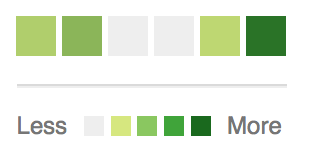
Rather than setting a height based on the data’s value we can set a background-color instead.
const colorMap = d3.interpolateRgb(
d3.rgb('#d6e685'),
d3.rgb('#1e6823')
)
d3.select('#chart')
.selectAll("div")
.data([.2, .4, 0, 0, .13, .92])
.enter()
.append("div")
.style("background-color", (d)=> {
return d == 0 ? '#eee' : colorMap(d)
})The colorMap function takes an input value between 0 and 1 and returns a colour along the gradient of colours between the two we provide. Interpolation is a key tool in graphics programming and animation, we’ll see more examples of it later.
An SVG Primer
Much of D3’s power comes from the fact that it works with SVG, which contains tags for drawing 2D graphics like circles, polygons, paths and text.
<svg width="200" height="200">
<circle fill="#3E5693" cx="50" cy="120" r="20" />
<text x="100" y="100">Hello SVG!</text>
<path d="M100,10L150,70L50,70Z" fill="#BEDBC3" stroke="#539E91" stroke-width="3">
</svg>The code above draws:
- A circle at 50,120 with a radius of 20
- The text “Hello SVG!” at 100,100
- A triangle with a 3px border, the
dattribute has the following instructions- Move to 100,10
- Line to 150,70
- Line to 50,70
- Close path(Z)
<path> is the most powerful element in SVG.
Circles
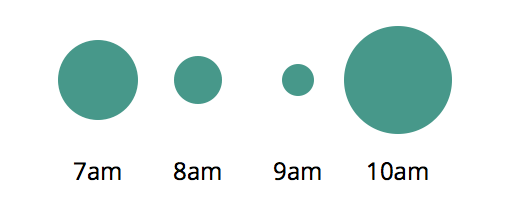
The data sets in the previous examples have been a simple array of numbers, D3 can work with more complex types too.
const data = [{
label: "7am",
sales: 20
},{
label: "8am",
sales: 12
}, {
label: "9am",
sales: 8
}, {
label: "10am",
sales: 27
}]For each point of data we will append a <g>(group) element to the #chart and append <circle> and <text>elements to each with properties from our objects.
const g = d3.select('#chart')
.selectAll("g")
.data(data)
.enter()
.append('g')
g.append("circle")
.attr('cy', 40)
.attr('cx', (d, i)=> (i+1) * 50)
.attr('r', (d)=> d.sales)
g.append("text")
.attr('y', 90)
.attr('x', (d, i)=> (i+1) * 50)
.text((d)=> d.label)The variable g holds a d3 “selection” containing an array of <g> nodes, operations like append() append a new element to each item in the selection.
This code maps the input data into this SVG document, can you see how it works?
<svg height="100" width="250" id="chart">
<g>
<circle cy="40" cx="50" r="20"/>
<text y="90" x="50">7am</text>
</g>
<g>
<circle cy="40" cx="100" r="12"/>
<text y="90" x="100">8am</text>
</g>
<g>
<circle cy="40" cx="150" r="8"/>
<text y="90" x="150">9am</text>
</g>
<g>
<circle cy="40" cx="200" r="27"/>
<text y="90" x="200">10am</text>
</g>
</svg>Line Chart
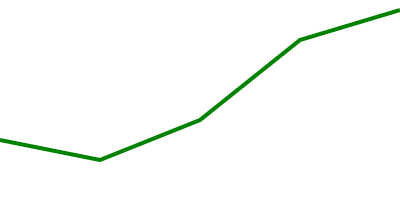
Drawing a line chart in SVG is quite simple, we want to transform data like this:
const data = [
{ x: 0, y: 30 },
{ x: 50, y: 20 },
{ x: 100, y: 40 },
{ x: 150, y: 80 },
{ x: 200, y: 95 }
]
Into this document:
<svg id="chart" height="100" width="200">
<path stroke-width="2" d="M0,70L50,80L100,60L150,20L200,5">
</svg>
Note: The y values are subtracted from the height of the chart (100) because we want a y value of 100 to be at the top of the svg (0 from the top).
Given it’s only a single path element, we could do it ourselves with code like this:
const path = "M" + data.map((d)=> {
return d.x + ',' + (100 - d.y);
}).join('L');
const line = `<path stroke-width="2" d="${ path }"/>`;
document.querySelector('#chart').innerHTML = line;
D3 has path generating functions to make this much simpler though, here’s what it looks like.
const line = d3.svg.line()
.x((d)=> d.x)
.y((d)=> 100 - d.y)
.interpolate("linear")
d3.select('#chart')
.append("path")
.attr('stroke-width', 2)
.attr('d', line(data))
Much better! The interpolate function has a few different ways it can draw the line around the x, y coordinates too. See how it looks with “linear”, “step-before”, “basis” and “cardinal”.
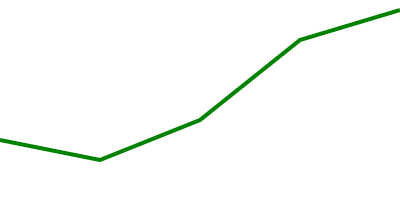
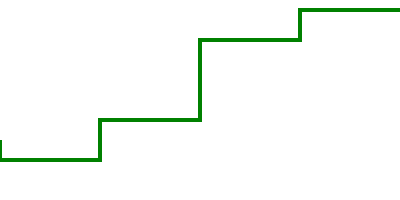
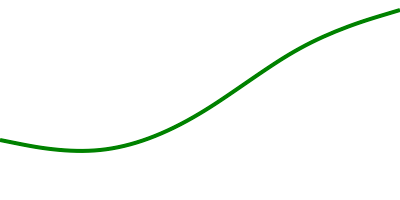
Scales
Scales are functions that map an input domain to an output range.
In the examples we’ve looked at so far we’ve been able to get away with using “magic numbers” to position things within the charts bounds, when the data is dynamic you need to do some math to scale the data appropriately.
Imagine we want to render a line chart that is 500px wide and 200px high with the following data:
const data = [
{ x: 0, y: 30 },
{ x: 25, y: 15 },
{ x: 50, y: 20 }
]
Ideally we want the y axis values to go from 0 to 30 (max y value) and the x axis values to go from 0 to 50 (max x value) so that the data takes up the full dimensions of the chart.
We can use d3.max to find the max values in our data set and create scales for transforming our x, y input values into x, y output coordinates for our SVG paths.
const width = 500;
const height = 200;
const xMax = d3.max(data, (d)=> d.x)
const yMax = d3.max(data, (d)=> d.y)
const xScale = d3.scale.linear()
.domain([0, xMax]) // input domain
.range([0, width]) // output range
const yScale = d3.scale.linear()
.domain([0, yMax]) // input domain
.range([height, 0]) // output rangeThese scales are similar to the colour interpolation function we created earlier, they are simply functions which map input values to a value somewhere on the output range.
xScale(0) -> 0
xScale(10) -> 100
xScale(50) -> 500
They also work with values outside of the input domain as well:
xScale(-10) -> -100
xScale(60) -> 600
We can use these scales in our line generating function like this:
const line = d3.svg.line()
.x((d)=> xScale(d.x))
.y((d)=> yScale(d.y))
.interpolate("linear")
Another thing you can easily do with scales is to specify padding around the output range:
const padding = 20;
const xScale = d3.scale.linear()
.domain([0, xMax])
.range([padding, width - padding])
const yScale = d3.scale.linear()
.domain([0, yMax])
.range([height - padding, padding])Now we can render a dynamic data set and our line chart will always fit inside our 500px / 200px bounds with 20px padding on all sides.
Linear scales are the most common type but there’s others like pow for exponential scales and ordinal scales for representing non-numeric data like names or categories. In addition to Quantitative Scales and Ordinal Scales there are also Time Scales for mapping date ranges.
For example, we can create a scale that maps my lifespan to a number between 0 and 500:
const life = d3.time.scale()
.domain([new Date(1986, 1, 18), new Date()])
.range([0, 500])
// At which point between 0 and 500 was my 18th birthday?
life(new Date(2004, 1, 18))If you’d like to go further with this, try the Animated Flight Visualization
Leave a Reply